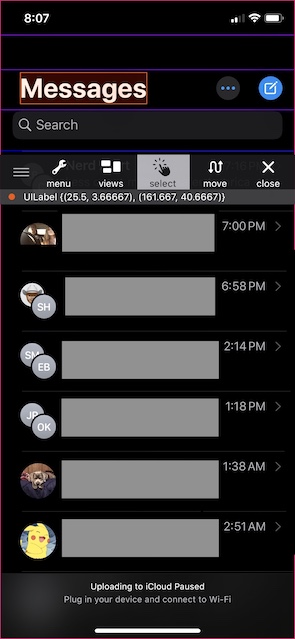Note
This series of posts is not made as strictly a tutorial While I will be explaining how things work and giving instruction on iOS tweak development, the purpose of this posting is to explain and document my journey/path of learning to develop iOS tweaks. If you desire for strictly a tutorial in iOS Tweak Development check out these links here : Zane Helton or r/Jailbreak Tutorial
Building my own tweak
Now that I have researched some open source tweaks, it’s time to attempt my own tweak. For this tweak I want to modify the Messages app to replace the word ‘Messages’ at the top with a different word. To do this during the creation of the tweak template using Theos/nic.pl I made sure to set the Mobile Substrate Bundle Identifier to com.apple.MessageSMS. This will allow me to hook into the Messages app process and modify what I desire.
Finding what to modify
In order to begin developing the tweak I used FLEXing to study the Messages application and find what to modify.
Here I use the select function to select the part of the application I want to modify. From there I can view the View that I have selected and look at all the methods I can hook into.
I found a method called setText that I could hook into to attempt to change the value.
Hooking setText
Within the Theos tweak I have setup I hook into the UILabel view. From here I call the setText method and change the argument to “Intel” as that is the text I am attempting to change it to. Here is the entire Tweak.x file to do that:
1
2
3
4
5
6
7
8
9
10
@interface UIInterface : UILabel
@end
%hook UILabel
-(void)setText:(id)arg1 {
%orig(@"Intel");
}
%end
Now all I have to do is install the tweak and see what happens.
Well it certainly changed some text to Intel, but definitely not what I expected to happen. Here we can see that every single instance of a UILabel except, ironically, for the “Messages” text has been changed to “Intel”. So obviously it’s back to the drawing board on this one.
Exploring other options
In order to find other possible solutions to this I first went to the Internet. I was looking for a solution on how to access a specific UILabel. While browsing answers I found this Reddit Post where the user was asking about a similar tweak idea but in the Mail application. A solution given is to hook the MailboxPickerController and set the title text within another method. This leads to me looking through FLEXing and Limneos to find an equivalent MessagePickerController or SMSPickerController and could not find anything for a really long time. I eventually give up on this and finally after way too long went back to using Select in FLEXing.
I found that one step above the UILabel that displays the “Messages” text there is a view called _UINavigationBarLargeTitleView. Within this view there is a method called setTitle. So I decided to try and hook into this view and access this method.
Let’s try this again
Here again you can see me hook into the view, and access the setTitle Method. After I get
1
2
3
4
5
6
7
%hook _UINavigationBarLargeTitleView
-(void)setTitle: (id)arg1 {
%orig(@"Intel");
}
%end
Let’s install this tweak and see what happens.
As you can see I successfully changed the text! However I noticed when I scroll down and the text gets smaller, it shows “Messages” again. No problem, I’ll just use FLEXing again and view what is above the UILabel view. This time I find _UINavigationBarContentView, also with the method setTitle. In order to modify this view I add this to the Tweak.x file and reinstall:
1
2
3
4
5
6
7
%hook _UINavigationBarContentView
-(void)setTitle: (id)arg1 {
%orig(@"Intel");
}
%end
Once again this worked and I achieved my goal! Though it may seem like a trivial accomplishment and amount of code, this success has given me confidence in the fact that I know something about what I am doing. This motivation will allow me to continue learning and developing more complicated tweaks.
What next?
Now that I have developed this simple tweak, I now want to learn how to make it customizable within the settings application. So that is what I will be developing for next week! Thanks for reading! View the next post here.